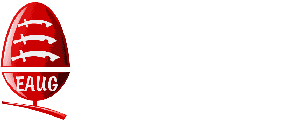 News
News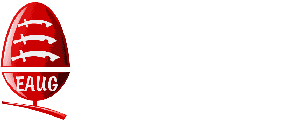 News
NewsContents
.
.
At the June meeting, the earlier (Feb 2005) look at UniPrint was reviewed with particular reference to using it with VirtualAcorn's Adjust and the upgrade to UniPrint version 2.02.
The simplicity of installation was demonstrated again, literally following the instructions provided by R-Comp, the primary distributors of this commercial software. First, installing the one component which operates at the Windows end of the network (uniprint.exe) so that it is run at the startup of Windows, placing a square greyish icon in the Task tray. This icon provides access to various Windows functions, of which, more later, perhaps.
Installation in VirtualAcorn's Adjust on Tony Lister's laptop followed. (He had bought the Virual Acorn version at the recent Wakefield Show.) The supplied software (on floppy) provides almost automatic installation (by Acorn/RISC OS standards), distributing various files and mini-applications around various locations on the hard disc. Starting by copying the floppy contents into the $.Printing directory, running !UniInst puts files all over the place and puts !UniSetup and a Printer Definition File (UniPrint) into $.Printing. This was followed by setting up !Printers with any number of new drivers using the PDF "UniPrint". Each new printer icon on the iconbar is then Configured in any of the usual ways to rename the icon and set the Resolution and Quality as appropriate. For example our first icon (on the left)
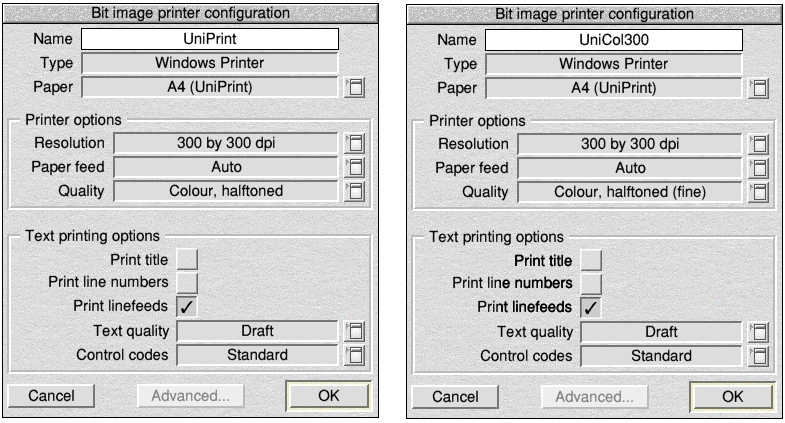
was renamed (on the right) "UniCol300" and had a resolution of 300x300 dpi with Quality set to "Colour, halftoned (fine)". The Paper selection had already been set to "A4 (UniPrint)" which paper size had been installed by !UniInst in $.!Boot.Choices.Printers.PaperRW. The !Printers Choices were Saved from the iconbar menu BEFORE Quitting !Printers.
Next came the turn of !UniSetup whose function is to tell the RISC OS end of the system (in this case Virtual Acorn) where to send the generated print file. Running !UniSetup opens a window which lists all the Printers (PDFs) that exist under RISC OS: those newly created to work with UniPrint and those previously existing for printing entirely within RISC OS. The latter appear greyed out in the list.
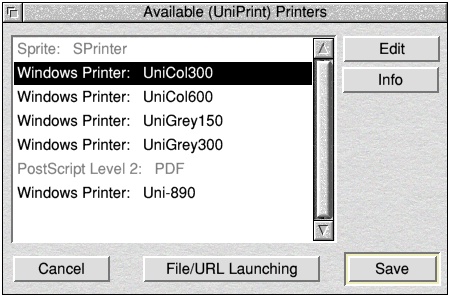
The UniPrint titles are selectable. So, one at a time, a title is selected and the Edit button is clicked, opening a new dialog box called "Edit UniPrint Connection".
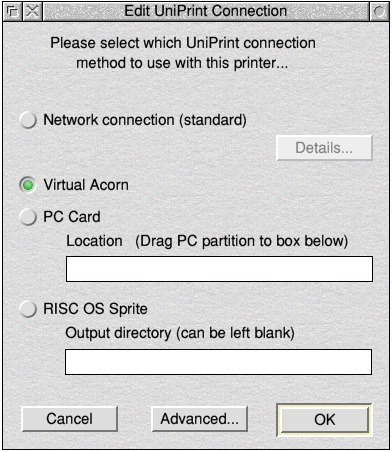
There are 4 radio buttons and normally the appropriate button is already selected. At this point the button for Virtual Acorn was already selected. Next, the button "Advanced" at the middle lower edge of the box is clicked to open yet another box called, surprisingly, "UniPrint Advanced Settings".
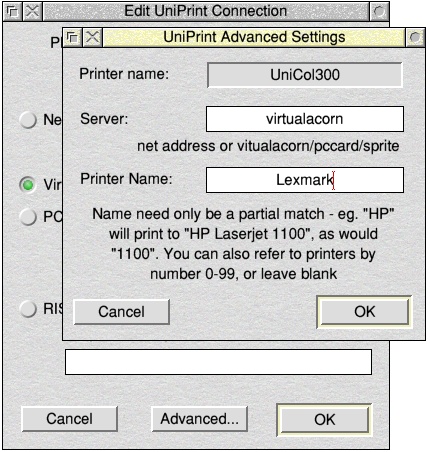
The Printer name (selected in the first box) was already visible and "virtualacorn" was already entered in the writable icon named "Server". All that remains then is to enter a suitable reference to the Printer to be used by UniPrint. Sufficient guidance is given within this box to enable the entry of a suitably short reference. In Tony's case, he entered "Lexmark". Then you close the two topmost boxes by clicking on the OK buttons, leaving you back in the "Available (UniPrint) Printers" box. If there are more UniPrint printers available you repeat the above steps for each one. Finally, close the "Available Printers" box by clicking on the "Save" button. You are now ready to load up !Printers and start printing from Virtual Acorn to any Windows printer which has been plugged into a USB port and configured in Windows.
Printing is achieved in the normal RISC OS way. In Virtual Acorn load up the application and file from which printing is to be done, select the appropriate Printer icon on the iconbar and select "Print" in your usual way. Set up the printing dialog and click OK. There follows the usual rendering progress window and when that closes a small advisory window opens for a short period to tell you that your document will be printed shortly. Soon afterwards, the printer bursts into life and your document is printed in the quality and numbers of copies that you selected in the RISC OS part of the process.
About this time you will notice that, if you were working Virtual Acorn in full screen mode, that the screen display looks a bit odd. It has in fact reverted to a multi-window display and you will find it necessary to press Alt-Enter twice to get back to a clear full screen display of Virtual Acorn. This latter oddity is a minor inconvenience relative to the advantage of being able to use the full facilities of the Windows printer. An example of this advantage is clear when you try printing a photograph first directly from Windows using a Windows application and then the same photograph directly from any appropriate RISC OS application but through the UniPrint system. I have printed from both Ovation Pro and DPlngScan (formerly known as ImageMaster) with identical results compared with the direct Windows prints.
If you want to use UniPrint from a separate RISC OS machine (not Virtual Acorn), you setup the RISC OS end in exactly the same way as for Virtual Acorn but using "!UniSetup" from the RISC OS machine which again will identify those PDFs you will have setup for UniPrint on that RISC OS machine. The main difference you will see when you click on "Edit" in the "Available (UniPrint) Printers" box is that when the "Edit UniPrint Connection" box opens, the radio button alongside "Network connection (standard)" will be already selected.
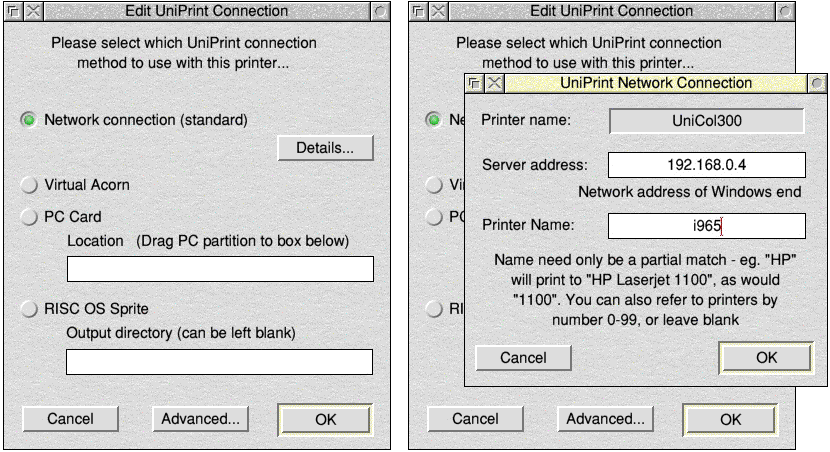
Then clicking on the "Details" button will open the "UniPrint Network Connection" box where you will have to enter the IP address of your Windows machine (mine says "192.168.0.4") as well as a suitable short reference to the printer connected to the Windows machine. Click on "OK" and again on "OK" to get back the "Available Printers" box, where you can set up the other printer connections before finally clicking on "Save".
If you hold down Shift and click with Right button on the mouse (called Adjust) on any of the printer icons on the iconbar, it opens the "Connections" dialog box for that defined printer.
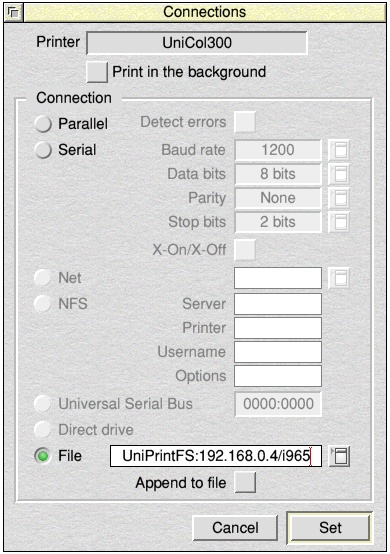
This reveals that the simple connections procedure described above has magically set the the connection to print to "File" and that file will be sent to the named printer at the end of the network for which the IP address was entered.
From the above, you should have already realised that your separate RISC OS machine has to be networked to your Windows machine. If there are just the two machines, this can be achieved quite simply using a "Cross-over" ethernet cable plugged into the LAN sockets on each machine. If not already fitted, the RISC OS machine will need a network card. Then you have to configure the IP addresses of each machine. This another story.
(Disclaimer: Any errors in the above description are mine, but you should be quite capable of following the fully detailed instructions in the paperwork from R-Comp.)
UniPrint 2.02 was an upgrade which made printing simpler for RISC OS users in that it transferred many of the settings (which previously had to be made through Windows Printer Preferences) to the RISC OS end of the sequence. Thus, the number of copies required is now entered in the Print dialog of the RISC OS application from which you are printing. Similarly, in double-sided printing, this is controlled from the RISC OS printing dialog.
Version 2.02 also brought improvements to the function of launching documents from RISC OS into their appropriate applications in Windows. One main example is that of launching a URL from RISC OS to open the default HTML browser in your Windows machine. This is desirable only when you know in advance that the website referenced in the URL is one which has been deliberately designed to work properly only with Internet Explorer or another browser with almost equal capability, like Mozilla's Firefox. When you find a site that will not render properly with Oregano or Fresco because their JavaScript handling is inadequate, you find, for example on an e-commerce site that you can fill your basket and go to check-out only to find that after entering all your details, the "Submit" button won't work. All a waste of time.
Previously, some UniPrint users found that the URL Launching function did not work if a particular browser was already on the RISC OS iconbar. It would persist in opening the RISC OS browser even though the proper setup had been engaged to pass the URL through to Windows. The upgrade reduced the possibility happening, but for those who still had this problem, a small application was included with UniPrint, called "!UniLaunch" which places an icon on the iconbar called "UniSrv". For URLs, clicking on UniSrv opens a window with a writable icon into which you can copy and paste the URL of concern. Bingo, the Windows browser opens for that address.
!UniLaunch (UniSrv) also provides another function for those awkward people who when they receive a Windows-specific file (Word, Excel, Powerpoint, etc.) attached to an email, can't be bothered to transfer the file over the network and then open it directly in Windows. Perhaps they just want a quick look to see what the file is about, without doing any work on it. In which case, it is much faster to just drag the file to the UniSrv icon when it will be sent to the Windows machine which will recognise the 3-character extension and open the file in the appropriate Windows application. If you then want to edit it and return it to the sender, you can save and work on it in Windows and transfer the edited version back to RISC OS for emailing. This is not a major feature of UniPrint, but very useful for those people described above. There is more about these peripheral features in the R-Comp instructions.
During the evening, the various functions of printing and launching of URLs and Windows files from RISC OS were demonstrated.
Today's price on R-Comp's website http://www.rcomp.co.uk showed £40 for the Virtual Acorn only version and £49 for the Deluxe version which can be installed on both Virtual Acorn and on a separate RISC OS machine. Apparently, it will work on any Acorn/RISC OS system of 3.1 or higher.
Frank Watkinson, 23rd June 2006
.
.
.
.
From: developer <developer AT riscos DOT com>
Subject: Re: FAO Developer - Wishlist Clarification
Date: Wed, 21 Jun 2006 09:50
Source: mail DOT riscos-select AT smartgroups DOT com
On Tue 20 Jun, paulstewart AT phawfaux DOT co DOT uk wrote:
The smartgroups Wishlist contains a number of useful suggestions to be included in RO Select.
Do these suggestions actually get looked at by Developer? Who decided if they will make it into an OS build?
The comments against the items could be used to indicate if they are likely to make it into a OS build.
Currently it just appears people add things to the list now and again, but no feedback whatsoever is given to indicate the status of any item in the list.
Perhaps a vote could be run ever 6 months on features from the list that select subscribers would like to appear in a future release of the OS. ROL could then indicate if they will commit to adding the top 5 most voted for features.
Yes, the Wishlist does get looked at, and in many instances the features
suggested match those that are already on our list.
However we should point out that there are number of conditions that we have voluntarily set ourselves that sometimes preclude the inclusion of new features. RISCOS Ltd was originally set up with the goal of not only continuing the development and bug fixing of RISC OS, but also of supporting the other hardware and software developers who were present in the market at that time.
Our policy has generally been that if a desired feature is already available via a commercial product or a well supported PD application then we would not include such a feature as a core part of RISC OS 4.
Unlike Apple and Microsoft who seem to have no qualms about replicating the work of other companies products, we have neither the desire, nor the resources to do so unnecessarily.
This is important for us, because often the developers of such applications are actually contributing to the ongoing development and testing of RISC OS 4 and the sale of those products is their way of getting a reward for that contribution. RISC OS development relies very strongly on people who have "real" jobs during the day and who would not be able to justify working solely on RISC OS work to make a living. Many employers also take a dim view of people doing paid work for other companies! Selling their own products outside of work hours is something they will allow however. A spinoff for this is that for a lot of those people their day job gives them extra knowledge and experience to help with the RISC OS development.
RISC OS Development over the last two years has been slightly different for a number of reasons. The main one being that the decision to move over to a 32 bit neutral version of RISC OS 4 mean't there was little time to add many new features. We are now nearing the end of that conversion process, and the experience has helped us clear substantial numbers of bugs in RISC OS 4, as well as to pave the way for new features in the future. Most of the new features and improvements of supporting Apps such as Paint and Draw rely on the underlying improvement to RISC OS itself, so there hasn't been much that can be released as yet. As has been explained before we are only working on one version of RISC OS for the future. That version can be used to generate both 26 and 32 bit builds. The A9 version is the lowest level build and consequently has to be finished first. Select 4 for other machines as well as the A9 will follow next, with the Iyonix version further down the line.
As regards the Wishlist, there has generally been a policy of no comment, because we have always tried to avoid any commitment to any specific feature in any particular version of RISC OS, because it is very hard to know how long a new feature will take to develop, test and debug. Our hope had been that the full conversion to 32 bit could have been done in less than a year, but that proved to be widely optimistic and that is why it is very hard to give a firm date for the release of Select 4 and an even harder to give any date on Select 4 for Iyonix.
We hope this helps explain the current situation.
cheers
RISC OS Development Team
.
.
From: iSV Products <ATimbrell@aol.com>
Subject: Ask for your free copy of RISCWorld magazine
Date: Tue, 20 Jun 2006 13:30
Newsgroups: comp.sys.acorn.announce
Here at RISCWorld we think we produce a great RISC OS magazine. In fact we are so convinced that it's good that we are offering all RISC OS users a free copy of the March 2006 (Vol 6 Issue 6) issue.
To claim a free copy simply ring APDL on 020 8778 2659 or send an e-mail to
supplying your name and a full postal address. This offer is available to all RISC OS users regardless of the country they live in.
The March 2006 issue contains:
Plus all the regulars including:
In addition as RISCWorld is the only RISC OS magazine that cover mounts full commercial software we are giving away a free copy of XStitch Sovereign with an rrp of £19.90
So, RISC OS users can get all the above, for free, not even the cost of a stamp, just by ringing or e-mailing, what have you got to lose?
RISCWorld is the CD based subscription magazine for users of all RISC OS machines. RISCWorld is published every other month. Full details can be found on the RISCWorld website at:
A full years subscription starts at only £21.90 (UK) or £24.50 (overseas).
Aaron (RISCWorld)
.
.
In May 2006 everyone was surprised by a new PC box shifter setting themselves up selling PC laptops and calling themselves Acorn Computers. To add insult to injury their press release implied they were the old company starting up again, and their logo is incredibly similar to the original one.
The homepage of their website at http://www.acorncomputer.co.uk/ just shows "their" logo with no links to anywhere! There is in fact one page on the site, www.acorncomputer.co.uk/reseller, not much info, just looking for dealers to set up a distribution network. Looking at the html code for the page shows that there several other pages were planned but the links are "commented out" and nothing further has happened so far.
The reaction from Acorn enthusiasts has been understandably vitriolic. There has been many comments at the Drobe site where David Ruck (Arm Club, author of Disc Knight) most succinctly summed it up:
Wake up and smell the coffee, these people are disreputable low lifes from the festing pit of no name PC land, using the Acorn name to fraudulently associate themselves with a previously well known brand, and are out to rip people off with the cheapest nastiest Windows laptops that have ever fallen off the back of a lorry.
If they even realise there are any RISC OS using companies in existance (which they probably will now we've started complaining) their next cheap publicity shot is likely to be to threaten legal action for infringing "their" trademarks. Watch out any dealer that mentions Acorn in any of their advertising.
I fully expect these people to do a runner when the support issues of the crap they are selling start coming in, and pop back up next year having brought back the well recognised and respected Apricot computers. We'll be left with headlines of Acorn going bust "again" with huge debts, and hundreds of angry customers who've paid and received nothing, or are left with broken machines and worthless guarentees.
There is no scenario involving these people that will have a positive outcome for RISC OS, except for putting them out of business as quickly and quietly as possible.
There has been much discussion about who now has the copyright to the Acorn Trademark, but at the time of writing there has been no definative conclusion.
Full details:
A HREF="http://www.drobe.co.uk/riscos/artifact1594.html.
.
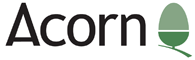 the new logo closely resembles
the new logo closely resembles
but is not identical to the original. 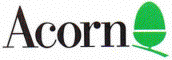
.
.
In the belief that the subject of the February 2006 meeting was of interest to more than just a few, there follows the opportunity to look again at what was presented and more beyond.
To keep this page of the website to a reasonably short length, the following link will take you to a separate page which has a lot of words, some images and a number of links to further wonders:
Do take look!
.
.
Those of us who do all our work on a RISC PC, and are frustrated by not being able to get a good quality print-out because of the lack of a suitable driver for a USB printer, were very interested in Frank's most informative demonstration of the "UniPrint" application. Once UniPrint is set up on a Windows PC it will accept the print-stream from any application on any configured RISC OS desktop which is networked to the Windows PC and pass it through to any printer connected to the said PC.
We learnt how to set up UniPrint - very easy once you've been pointed in the right direction on the dreaded PC! - and had all our questions answered about the operation of the system. One thing that did puzzle me is why the UniPrint manual recommends not setting up a resolution of more than 300dpi on the !Printers configuration side of things - more experimentation is needed to answer that one, methinks!
Unfortunately, when the time came to actually do some printing via the network card, the borrowed RISC PC steadfastly refused to talk to Frank's Windows laptop! However we were able to be impressed by the superb quality of printing available from the system when Frank printed out a photo from Virtual-RPC on his laptop, thus simulating printing from a remote RISC PC running OS 4.02. Frank claims to have successfully printed the same photo to the same quality standard from his RISC PC when he got home and re-assembled his setup.
This was an evening of great interest, and a boost of encouragement for those of us who've yet to bite the bullet and get to grips with having to use Windows for those necessary functions which our beloved old Acorns just won't let us do!
Dateline: 13th November 2003 . A late development has revealed a patch that can be applied to MakeModes version 0.26 which will overcome the bug which causes a Type 5 error and immediate exiting from the program when "Creating" a new MDF. The possibility of this resulting in a new official version for 26-bit machines is under investigation. Alternatively, it may become possible to release the patch officially. Meanwhile, read on .... )
In June 2003 I announced the availability of the subject revised documents, both on the newsgroup "comp.sys.acorn.announce" and by email distribution to all members and visitors who had registered their email addresses with the Secretary.
The continuing cries for help with MDFs for this, that and the other printer, as well as plaintive questions about why MakeModes does not perform as it says it should in the manual which accompanies the application, indicate that the availabilty of the new documentation has not reached a wide enough audience.
Efforts to widen the awareness of the new documents is underway. From here, you can access and download the documents in a variety of formats. You should also note that they are available on the Select 3 CD ROM from RISC OS Ltd. Look for the "MakeModes" directory, but be aware that the links to the raw "Text and Draw" format files are broken. The ones below have been repaired.
From here, the Revised documents are available in the following formats:
The original documents and files are attributed to Acorn Computers and specifically to Dean Murphy, dated 22 August 1994.
The revisions to the Dean Murphy documents are attributable to Frank Watkinson. Comments or complaints should be adressed to his email address which is ![]()
.
.
This display page is still available for those interested in what the "named" colours look like on your browser(s) and to provide you with the opportunity to experiment.
You may either download it as a zip file or view it straight away as a separate displayed page .
To experiment you really need to save the page first. Then, off-line, you can try the effect of changing browser (assuming you have more than just the one!) and changing the monitor display colour depth: 16, 256, 32 thousand, 16 million. It may be more of a test of your monitor's colour calibration?
A contribution from Jeanne Scyra
If you want colours that will be displayed reliably over the widest range of browsers, you should use the 216-colour palette. This display page is available for those interested in what the "Web-safe" colours look like on your browser(s) and to provide you with the opportunity to experiment.
You may either download it as a zip file or view it straight away as a separate displayed page .
To experiment you really need to save the page first. Then, off-line, you can try the effect of changing browser (assuming you have more than just the one!) and changing the monitor display colour depth: 16, 256, 32 thousand, 16 million. Do remember that what the colours look like will depend on your monitor's colour calibration.
Also available: a list of the "#RrGgBb" values of all the colours in the Acorn default 256-colour palate.
.
.
Subjects covered in 2005 included:
.
.
.
.